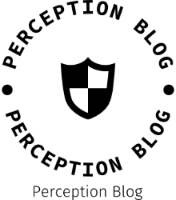In today’s digital age, the ability to produce vibrant, high-quality prints is essential for both personal and professional projects. HP printers are renowned for their reliability and performance, but users often encounter challenges when it comes to printing in color. If you find yourself asking, “How do I force my HP printer to print in color?” you’re not alone. This guide will delve into the intricacies of HP printer settings, troubleshooting techniques, and best practices to ensure your printer delivers the colorful results you desire.
Understanding Printer Settings
Before diving into the technical aspects, it’s crucial to understand the basic settings that govern how your HP printer operates. Most HP printers come equipped with a variety of printing modes, including:
- Draft Mode: This setting prioritizes speed over quality, often resulting in grayscale prints.
- Normal Mode: A balanced option that provides decent quality while conserving ink.
- Best Quality Mode: This setting uses more ink to produce high-quality color prints.
To force your HP printer to print in color, you must ensure that it is set to either Normal or Best Quality mode. Here’s how to check and adjust these settings:
Step-by-Step Guide to Adjust Printer Settings
- Access Printer Preferences:
- On your computer, navigate to the Control Panel (Windows) or System Preferences (Mac).
- Select “Devices and Printers” (Windows) or “Printers & Scanners” (Mac).
- Right-click on your HP printer and select “Printing Preferences.”
- Select the Color Option:
- In the Printing Preferences window, look for the “Color” tab.
- Ensure that the “Print in Color” option is selected. If it’s set to “Print in Grayscale,” change it to “Print in Color.”
- Choose the Quality Setting:
- Under the “Quality” or “Paper/Quality” tab, select either “Normal” or “Best” from the dropdown menu.
- Click “Apply” and then “OK” to save your changes.
Troubleshooting Common Issues
Even after adjusting your settings, you may still encounter issues with color printing. Here are some common problems and their solutions:
- Outdated Drivers
Outdated printer drivers can lead to functionality issues. Ensure that you have the latest drivers installed by visiting the HP support website. Download and install the appropriate drivers for your printer model. - Low Ink Levels
Check your ink levels to ensure that you have sufficient color ink. Most HP printers have a built-in ink level monitoring system. If any color cartridge is low or empty, replace it to restore color printing capabilities. - Incorrect Printer Selection
If you have multiple printers installed, ensure that you are sending the print job to the correct HP printer. Sometimes, the default printer may not be the one you intend to use. - Print Queue Issues
A stalled print queue can prevent your printer from functioning correctly. Clear any pending print jobs by accessing the print queue through the “Devices and Printers” section.
Advanced Techniques for Color Printing
If you’ve followed the basic steps and still face challenges, consider these advanced techniques:
- Use the HP Smart App
The HP Smart app provides a user-friendly interface for managing your printer settings. Download the app on your smartphone or tablet, connect to your printer, and adjust the color settings directly from the app. - Check for Firmware Updates
Firmware updates can enhance your printer’s performance and fix bugs. Regularly check for updates through the HP support website or the HP Smart app. - Perform a Print Head Cleaning
If your prints are streaky or have missing colors, it may be time to clean the print heads. Most HP printers have a built-in cleaning function accessible through the printer’s control panel or the HP Smart app.
Conclusion
Forcing your HP printer to print in color doesn’t have to be a daunting task. By understanding your printer settings, troubleshooting common issues, and utilizing advanced techniques, you can unlock the full potential of your HP printer. Whether you’re printing vibrant photos or important documents, ensuring your printer is set up correctly will lead to stunning results every time. Remember, a little maintenance and attention to detail can go a long way in achieving the colorful prints you desire. Happy printing!