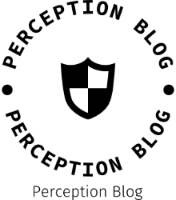In today’s digital age, printers remain an essential tool for both personal and professional use. HP printers, known for their reliability and advanced features, offer a range of customizable settings that can significantly enhance your printing experience. Whether you are looking to improve print quality, manage ink usage, or configure wireless settings, understanding how to adjust HP printer settings is crucial. This guide will delve into the various aspects of HP printer settings, providing you with practical steps and expert tips to optimize your printer’s performance.
Understanding the Importance of Printer Settings
Before diving into the specifics of adjusting settings, it’s important to recognize why these adjustments matter. Printer settings can affect:
- Print Quality: The resolution and clarity of your prints depend heavily on the settings you choose.
- Ink Efficiency: Proper configuration can help manage ink usage, saving you money in the long run.
- Speed: Adjusting settings can enhance printing speed, which is particularly beneficial in a busy office environment.
- Connectivity: Ensuring your printer is correctly set up for wireless or network printing can streamline your workflow.
Accessing HP Printer Settings
To adjust your HP printer settings, you can access them through several methods:
- Printer Control Panel: Most HP printers come with a built-in control panel. Navigate through the menu to find settings related to print quality, paper type, and connectivity.
- HP Smart App: For users with compatible HP printers, the HP Smart app provides a user-friendly interface to manage printer settings directly from your smartphone or tablet. Download the app from your device's app store and connect it to your printer.
- Computer Settings: If you are printing from a computer, you can access printer settings through the operating system. For Windows, go to 'Devices and Printers', right-click on your HP printer, and select 'Printer Preferences'. For Mac users, navigate to 'System Preferences' and select 'Printers & Scanners'.
Key Settings to Adjust for Optimal Performance
- Print Quality Settings
Adjusting print quality is essential for achieving the desired output. Here’s how to modify these settings:
- Draft Mode: For everyday printing, consider using draft mode, which uses less ink and prints faster. This is ideal for internal documents.
- High-Quality Mode: For presentations or photographs, switch to high-quality mode. This setting increases the DPI (dots per inch), resulting in sharper images and text.
- Paper Type and Size
Selecting the correct paper type and size is crucial for print quality:
- Paper Type: Ensure you select the appropriate paper type in the settings. Options typically include plain paper, photo paper, and envelopes. Each type has different ink absorption properties, affecting the final output.
- Paper Size: Always confirm that the paper size in the printer settings matches the paper loaded in the tray. Mismatches can lead to printing errors or wasted paper.
- Color Management
For color accuracy, adjusting color settings is vital:
- Color vs. Grayscale: If you are printing documents that do not require color, switch to grayscale to save ink.
- Color Calibration: Use the printer’s calibration tool to ensure colors are printed accurately. This is particularly important for graphic design and photography.
- Connectivity Settings
For wireless printers, ensuring a stable connection is key:
- Wi-Fi Setup: Use the control panel or HP Smart app to connect your printer to your Wi-Fi network. Ensure you enter the correct password and that your printer is within range of the router.
- Network Configuration: For office environments, consider configuring your printer for network printing. This allows multiple users to access the printer without needing a direct connection.
Troubleshooting Common Issues
Even with the best settings, issues can arise. Here are some common problems and their solutions:
- Poor Print Quality: If prints are streaky or faded, check the ink levels and perform a print head cleaning through the printer settings.
- Connection Problems: If your printer is not responding, ensure it is connected to the correct Wi-Fi network and restart both the printer and router.
- Paper Jams: Regularly check for paper jams and ensure the paper is loaded correctly in the tray.
Conclusion
Adjusting HP printer settings is not just about convenience; it’s about maximizing the efficiency and quality of your printing tasks. By understanding the various settings available and how to modify them, you can ensure that your HP printer performs at its best. Whether you are printing documents for work or cherished family photos, taking the time to adjust these settings will lead to better results and a more satisfying printing experience. Remember, a well-configured printer is a powerful tool that can enhance productivity and creativity in your daily tasks.