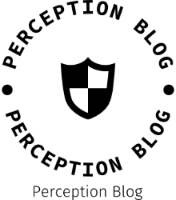In today's digital age, printers have become an essential tool for both personal and professional use. Epson printers, known for their reliability and high-quality output, are widely used by individuals and businesses alike. However, it can be frustrating when your Epson printer suddenly stops printing double-sided. In this blog post, we will explore the possible reasons behind this issue and provide you with practical solutions to get your printer back on track.
- Check Printer Settings:
The first step in troubleshooting the double-sided printing problem is to ensure that your printer settings are correctly configured. Follow these steps:
- Open the printer settings on your computer.
- Verify that the double-sided printing option is selected.
- Ensure that the correct paper size and type are chosen.
- Update Printer Drivers:
Outdated or incompatible printer drivers can often cause printing issues. To update your Epson printer drivers, follow these steps:
- Visit the official Epson website and navigate to the "Support" section.
- Enter your printer model and operating system details.
- Download and install the latest printer drivers available for your specific printer model.
- Clean Printer Rollers:
Over time, dust and debris can accumulate on the printer rollers, leading to paper feed problems and affecting double-sided printing. To clean the rollers:
- Turn off the printer and unplug it from the power source.
- Open the printer cover and locate the rollers.
- Gently clean the rollers using a lint-free cloth dampened with water or isopropyl alcohol.
- Allow the rollers to dry completely before closing the printer cover and reconnecting the power.
- Adjust Paper Settings:
Sometimes, incorrect paper settings can prevent double-sided printing. Follow these steps to adjust the paper settings:
- Open the printer settings on your computer.
- Verify that the paper size and type selected match the actual paper loaded in the printer.
- Ensure that the paper orientation is set to "Portrait" or "Landscape" as per your requirement.
- Reset Printer Settings:
Resetting the printer settings to default can help resolve any software-related issues causing the double-sided printing problem. Here's how to do it:
- Turn off the printer and unplug it from the power source.
- Press and hold the power button for 30 seconds to discharge any residual power.
- Plug the printer back in and turn it on.
- Reset the printer settings to default using the printer's control panel or software interface.
Conclusion:
Experiencing double-sided printing issues with your Epson printer can be frustrating, but with the right troubleshooting steps, you can resolve the problem and resume efficient printing. By checking printer settings, updating drivers, cleaning rollers, adjusting paper settings, and resetting printer settings, you can overcome this issue and enjoy hassle-free double-sided printing once again.