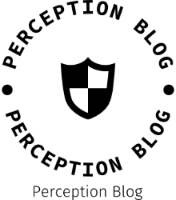In today's digital age, printers have become an essential tool for both personal and professional use. However, many users often struggle with the initial setup and activation process. In this comprehensive guide, we will delve into the intricacies of printer activation and provide you with step-by-step instructions to ensure a seamless experience. Whether you are a novice or an experienced user, this article will equip you with the knowledge to activate your printer effortlessly.
Section 1: Understanding Printer Activation
1.1 The Importance of Printer Activation:
Printer activation is the process of establishing a connection between your computer or mobile device and the printer. It enables you to send print commands and ensures the smooth functioning of the device. Understanding the significance of printer activation is crucial to avoid potential issues and maximize efficiency.
1.2 Types of Printer Activation:
There are primarily two methods for activating printers: wired and wireless. Wired activation involves connecting the printer directly to your computer using a USB cable, while wireless activation allows you to connect to the printer via Wi-Fi or Bluetooth. We will explore both methods in detail to cater to different user preferences and requirements.
Section 2: Wired Printer Activation
2.1 Gather the Necessary Equipment:
Before proceeding with wired activation, ensure that you have the required equipment, including a compatible USB cable and the printer's installation CD or driver software. These components are essential for establishing a stable connection.
2.2 Installing Printer Drivers:
To activate your printer, you need to install the appropriate printer drivers on your computer. These drivers facilitate communication between your computer and the printer. Follow the manufacturer's instructions to install the drivers correctly, ensuring compatibility with your operating system.
2.3 Connecting the Printer:
Once the drivers are installed, connect one end of the USB cable to the printer and the other end to an available USB port on your computer. Ensure a secure connection to avoid any disruptions during the activation process.
2.4 Printer Activation:
After the physical connection is established, power on the printer and wait for your computer to recognize the device. Your operating system should automatically detect the printer and initiate the activation process. If not, refer to the printer's manual or the manufacturer's website for troubleshooting steps.
Section 3: Wireless Printer Activation
3.1 Check Network Compatibility:
Before attempting wireless activation, ensure that your printer and computer are connected to the same Wi-Fi network. Additionally, verify that your printer supports wireless connectivity and has the necessary network settings configured.
3.2 Printer Setup:
Access your printer's control panel or settings menu to navigate to the wireless setup wizard. Follow the on-screen instructions to connect your printer to the Wi-Fi network. This process may vary depending on the printer model, so consult the user manual for specific guidance.
3.3 Software Installation:
To activate your wireless printer, install the printer software on your computer. This software enables your computer to communicate with the printer over the network. Visit the manufacturer's website and download the latest version of the printer software compatible with your operating system.
3.4 Printer Activation:
Launch the printer software on your computer and select the wireless printer option. The software should automatically detect the printer on the network and guide you through the activation process. If any issues arise, consult the troubleshooting section of the user manual or the manufacturer's support resources.
Conclusion:
Activating your printer is a fundamental step in harnessing its full potential. By following the comprehensive guide outlined above, you can confidently navigate the printer activation process, whether it be through wired or wireless methods. Remember to consult the printer's manual and the manufacturer's support resources for specific instructions tailored to your device. With a properly activated printer, you can effortlessly transform your digital creations into tangible outputs.