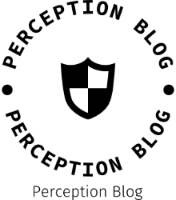In today’s digital landscape, the ability to manipulate and enhance PDF documents is essential for professionals across various industries. Whether you’re a graphic designer looking to add a splash of color to your portfolio, a marketer aiming to create visually appealing presentations, or an educator preparing engaging materials, understanding how to color a PDF can significantly elevate your work. This article delves into the intricacies of PDF colorization, providing you with practical techniques and tools to achieve stunning results.
Understanding PDF Color Models
Before diving into the methods of coloring a PDF, it’s crucial to understand the underlying color models. PDFs can utilize various color spaces, including RGB (Red, Green, Blue) and CMYK (Cyan, Magenta, Yellow, Black).
- RGB is primarily used for digital displays and is ideal for web graphics, as it combines colors through light.
- CMYK, on the other hand, is used for print materials, as it combines inks to produce a wide range of colors.
Choosing the right color model is essential depending on your end goal—whether it’s for digital viewing or printing.
Tools for Coloring PDFs
There are several tools available that can help you color a PDF effectively. Here are some of the most popular options:
- Adobe Acrobat Pro DC: This industry-standard software offers robust features for editing PDFs, including color manipulation. You can change the color of text, images, and backgrounds with ease. The “Edit PDF” tool allows you to select specific elements and apply color changes directly.
- PDF-XChange Editor: A more affordable alternative, this tool provides a user-friendly interface for editing PDFs. You can use the “Comment” feature to add colored annotations or highlight text. The “Edit Content” function allows for more in-depth color changes.
- Inkscape: For those who prefer open-source software, Inkscape is a vector graphics editor that can import PDF files. Once imported, you can manipulate colors and then export the document back to PDF format.
- Online PDF Editors: Websites like Sejda and Smallpdf offer online tools for quick edits, including color changes. These are convenient for users who need to make minor adjustments without installing software.
Step-by-Step Guide to Coloring a PDF
Step 1: Open Your PDF
Choose your preferred tool and open the PDF file you wish to color. Ensure that you have the necessary permissions to edit the document.
Step 2: Select the Element to Color
Using the editing tools, select the specific text, image, or background you want to change. In Adobe Acrobat, for instance, you can click on the text box or image to highlight it.
Step 3: Apply Color Changes
Once the element is selected, navigate to the color options. In Adobe Acrobat, you can find this under the “Format” panel. Choose your desired color from the palette or input a specific hex code for precise color matching.
Step 4: Save Your Changes
After applying the desired colors, save your document. It’s advisable to save a copy of the original PDF before making changes, in case you need to revert to the unedited version.
Best Practices for PDF Colorization
- Maintain Consistency: When coloring a PDF, ensure that the colors used are consistent throughout the document. This creates a cohesive look and enhances readability.
- Consider Accessibility: Be mindful of color choices, especially for text. Ensure sufficient contrast between text and background colors to accommodate readers with visual impairments.
- Test Print Quality: If your PDF is intended for print, always test print a copy to see how the colors appear on paper. Colors can look different on screen compared to printed materials.
- Use Color Profiles: When working with CMYK, consider using color profiles to ensure that colors are accurately represented in print. This is particularly important for branding materials.
Conclusion
Coloring a PDF is not just about aesthetics; it’s about enhancing communication and engagement. By understanding the tools available and following best practices, you can transform your PDF documents into vibrant, professional materials that capture attention and convey your message effectively. Whether you’re a seasoned professional or a novice, mastering the art of PDF colorization will undoubtedly enhance your digital toolkit.